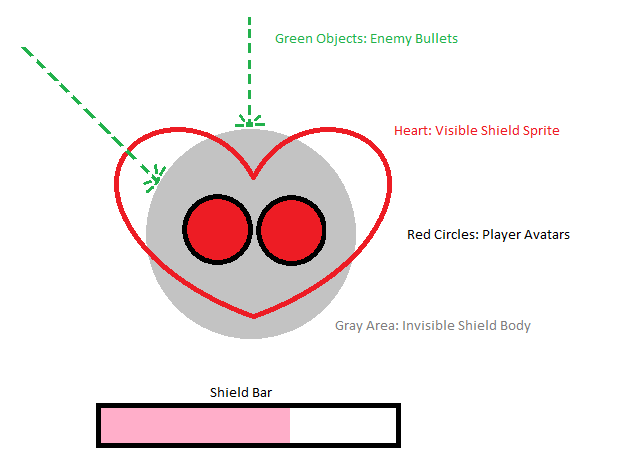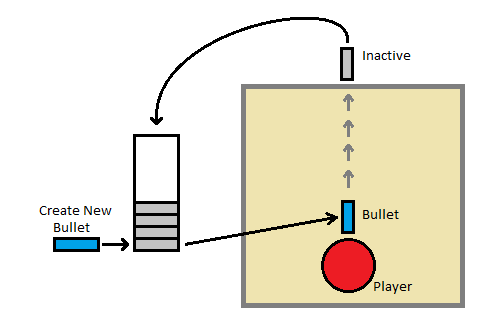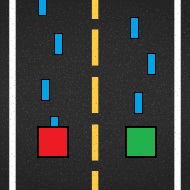During our final course of spring 2017 at Uppsala University – Department of Game Design at Campus Gotland we’ve formed teams with about 4-7 members that will make a Game to be displayed at Gotland Game Conference at the end of the course. The restrictions for the game’s subject is a free choice but the content will only be a demo of the completed game, a vertical slice, a proof of concept. Thus, the demo will be fairly short but other than that the game could be anything we’ve ever dreamed about making. Funny enough, the concept of the game my team will develop is about dreams. A little girl’s dreams. A nightmare. The name of the game is Somnium and as our main character, a seven year old girl named Olivia , falls asleep she ventures into one of her nightmares and has to face the dangers it presents. Thankfully she has her cat plushy Leon at her side and by hugging him she will calm down at see the dream as more pleasant for a short time.
In short, it’s single player 3D atmospheric puzzle game that takes place in a child’s dreams.
This is where our practical design choices start. How do we visualize the transition between nightmare and pleasant dream?
When the transition happens objects in one dream state will change to other objects in the next state. For example, a bear may become a rock, the entrance to a cave may become a big mouth with teeth, a tree may become.. a scary tree(?) and so on.
Our first prototype to achieve this effect was to try a fade out / fade in approach. As one object fades out another object will fade in and take it’s place. This idea was simple but as our prototype was finished came up with the following results:
Fade out & Fade in
Pros
– Easy and fast to implement.
– Very modular as any object could essentially replace any another when performing a transition.
Cons
– Required double meshes and textures for every changing artifacts in the game which would mean a lot of work for our graphic artists.
– Unappealing results as the both changing meshes would halfway through the fading be visible and look messy and sloppy.
– The collision boxes of the two meshes would have to be similar in size to avoid the player or eventual NPC’s ending up inside the models.
The prototype was fairly quick to produce but was discarded almost as fast. The unappealing visuals being an important factor. There might have been more pros and cons that were stated here and probably easy fixes to make it look and feel less cheap but alas this prototype was put on in a well hidden folder and will probably never see the light any time soon.
Stay tuned for next iteration of the dream transition in the game Somnium!